E-Review (review management)

The E-Review area is used to carry out and coordinate project review activities.
Note - In addition to reviewers, this area may also be accessed by users with superuser and author privileges, who can display all ongoing projects and send an email to the reviewer and Logos project manager assigned to the project. However, superusers and authors may not edit translation segments. Only the reviewer is authorised to perform this type of operation. Reviewers may only display projects which have been assigned to them.
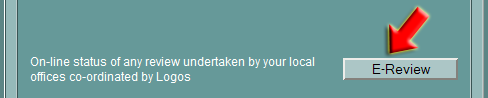
Selecting a project
To select a project, click on its name in the list (as indicated in the figure below).
It is only possible to select ongoing projects, which are indicated by the yellow link. To access completed projects, click on the Archive button at the bottom of the window.
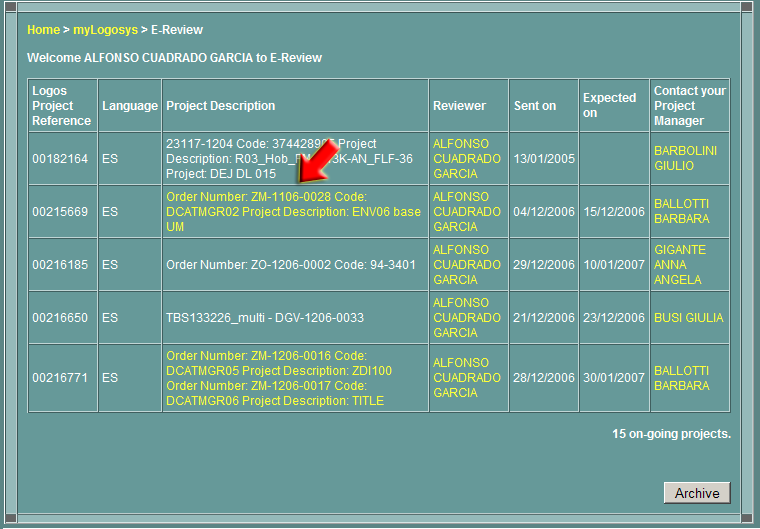
Selecting a file
After clicking on the project, a new window opens inside which it is possible to select the name of the file to be reviewed.
Note - Only files whose status is Pending may be edited. If the project status is Accepted, segments may be displayed but not edited.
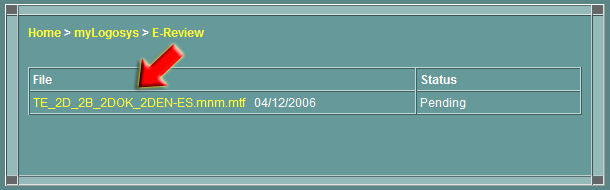
Navigating through the file
Browse the file using the Previous and Next buttons at the bottom of the window.
It is possible to browse quicker using the Page summary box, as shown in the figure below. The window also shows the total number of segments to be reviewed.
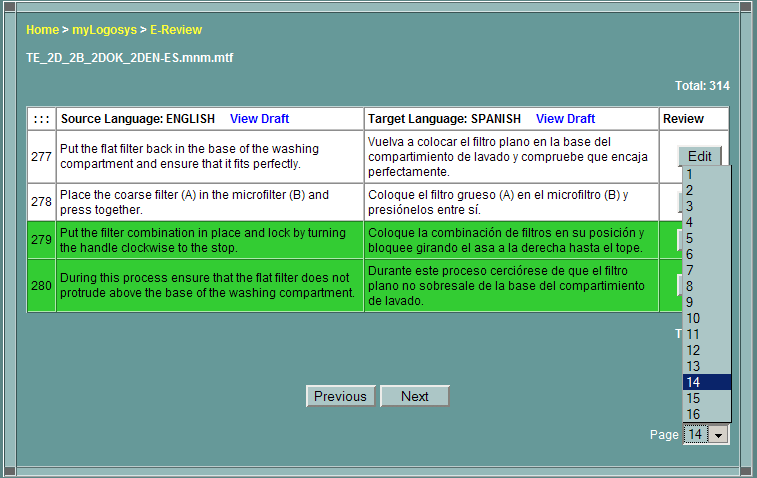
Exact matches
Segments for which an exact (or 100%) match has been found in the translation database are highlighted in green.
Note - Exact matches cannot be edited. However, the reviewer may enter a comment or note, which will be displayed in the Review column. For more information, see Reviewing an exact match.
Rows which are highlighted in white may be edited.
Editing a translation
- Select a white segment and click on the Edit button.
- The window below is displayed.
A copy of the translation automatically appears in the Review field.
- Enter the correct translation in the Review field.
- Click on Save.
Note - If mandatory tags have been deleted during the review, an error message appears. The segment cannot be saved until the tags have been restored.
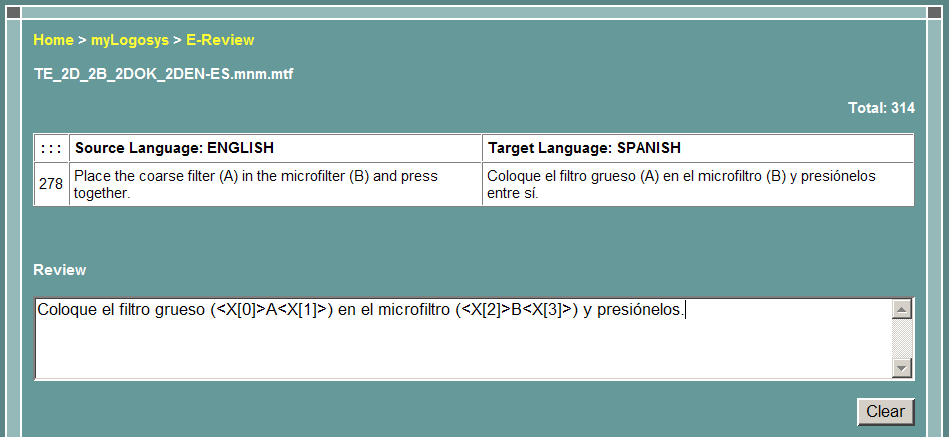
After clicking on the Save button, the changes will be shown in the Review column.
Insertions and deletions are indicated by means of easy-to-understand colour coding.

Deleting a segment
- In the segment editing window, tick the
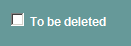 box. box.
- Click on Save.
The segment marked for deletion is highlighted in red in the segment list.
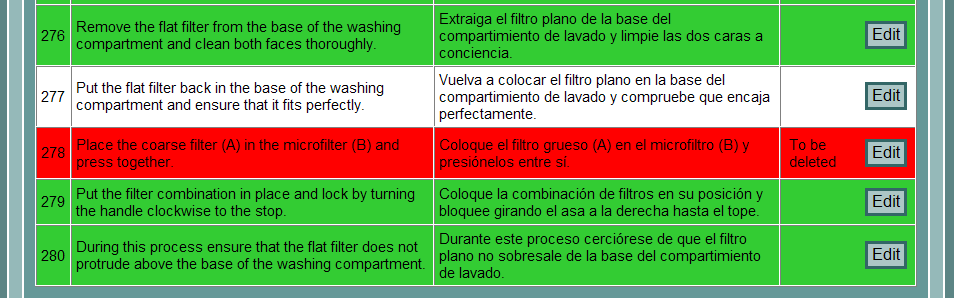
Sending the reviewed translation
Once the review is complete, click on the  button displayed on the last page. button displayed on the last page.
The project is sent via email to the relevant Project Manager.
The project status changes from Pending to Completed and, after a brief automatic internal check, to Accepted status.
|

